Managing Advanced Search Profiles
Objective: Gain an understanding of how to make use of saved Advanced Search Profiles in Brightly Assetic.
Advanced Search Profiles are used to store search queries, related reports, and widgets, such as KPIs, Charts, Pivot Grids, and Maps.
Add a New Profile
Select 'Search' from the Navigation Sidebar, which will load "Advanced Search". Next, create the search's scope - Building an Advanced Search outlines how this is done.
Once the search has been built, it can be saved as a Profile by selecting 'Add New Profile' from the Action menu:
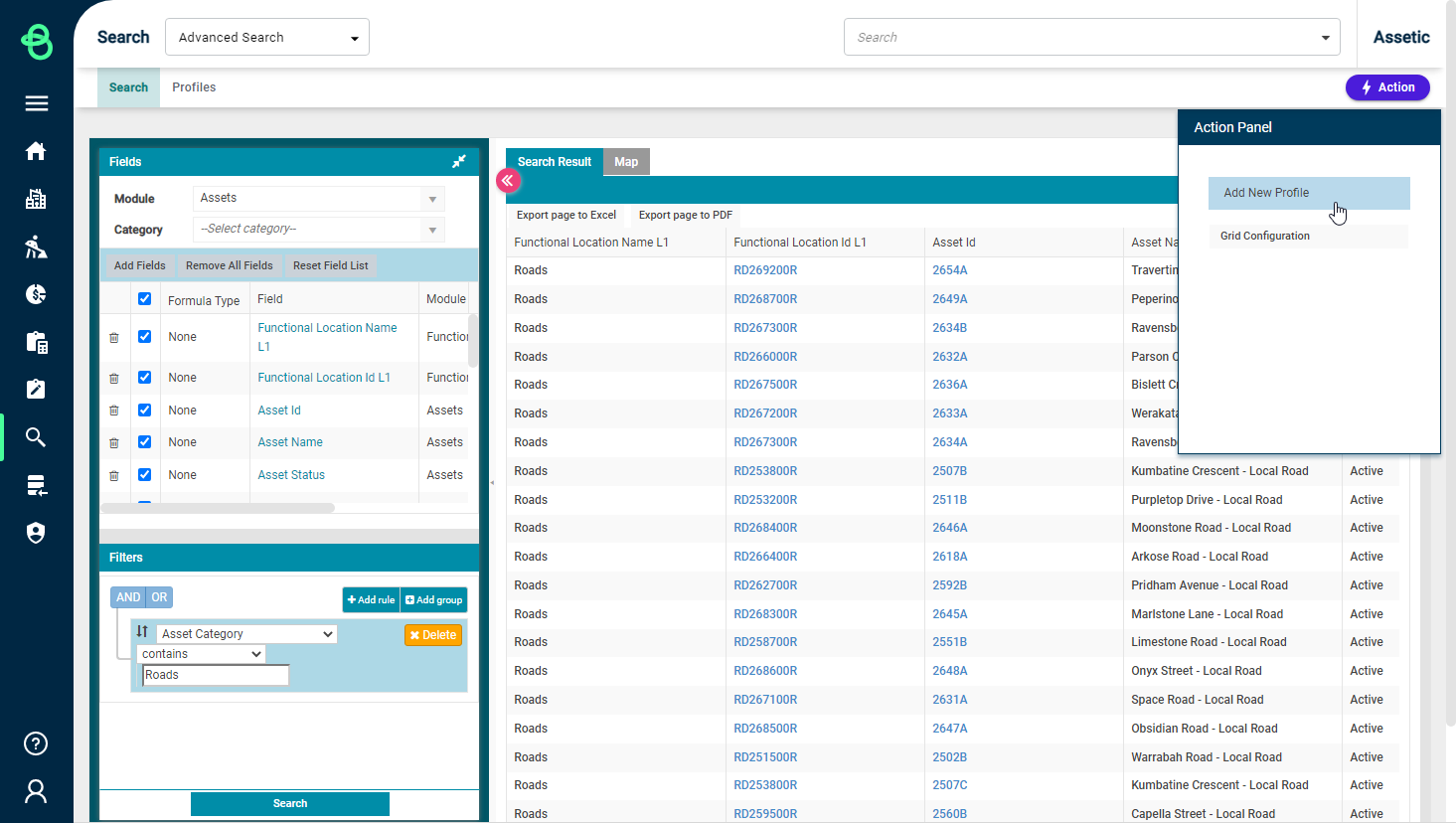
Enter the following information and click 'Save' to create the new Advanced Search Profile:
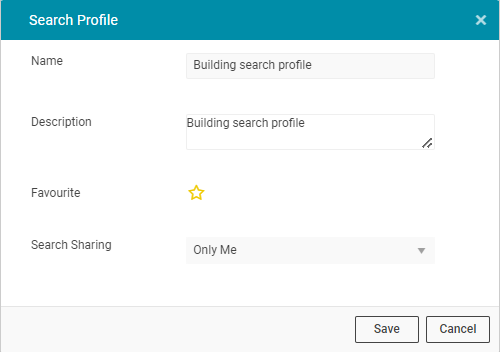
-
Name: Identifies the search profile.
-
Description: Provides more detailed information on the purpose of the search.
-
Favourite: Used to mark the Profile as a favourite for quicker retrieval.
-
Search Sharing: Allows access to the Profile to be restricted, to either the creator, a particular Work Group, or to everyone.
NOTE Search results that users can see are further limited by the Roles and Work Groups assigned to them.
Lastly, click "Save" to save this Profile.
Managing Existing Profiles
Click on the "Profiles" menu in the top to load the list of saved Advanced Search Profiles.
By default, the favourite search profiles of a user will be displayed first upon clicking the Profiles menu and are sorted according to the last modified date.
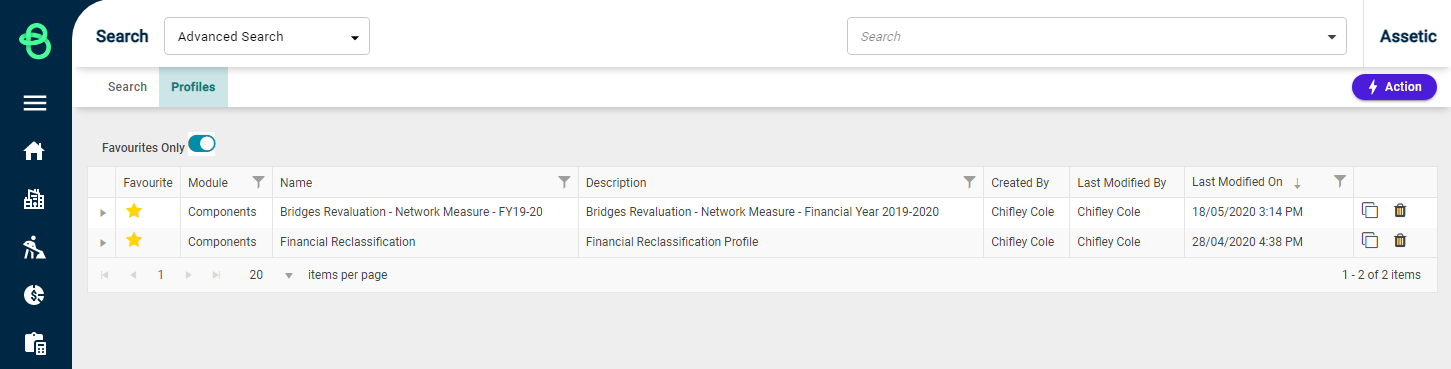
The Favourites Only toggle needs to be turned off to view all the search profiles available in the system.
For each Profile, the Name, Description, and Module of the search are shown, as well as the user who created it, last modified it, and when that modification occurred.
-
 : Click this arrow to display all fields included in the Profile.
: Click this arrow to display all fields included in the Profile. -
 : Indicates if the Profile is a favourite.
: Indicates if the Profile is a favourite. -
 : Click this to clone the Profile.
: Click this to clone the Profile. -
 : Click this to delete the Profile.
: Click this to delete the Profile. -
 : Click this to open the Profile in a new tab.
: Click this to open the Profile in a new tab.
Clicking on the Profile itself will navigate to the Dashboard for the current Profile:
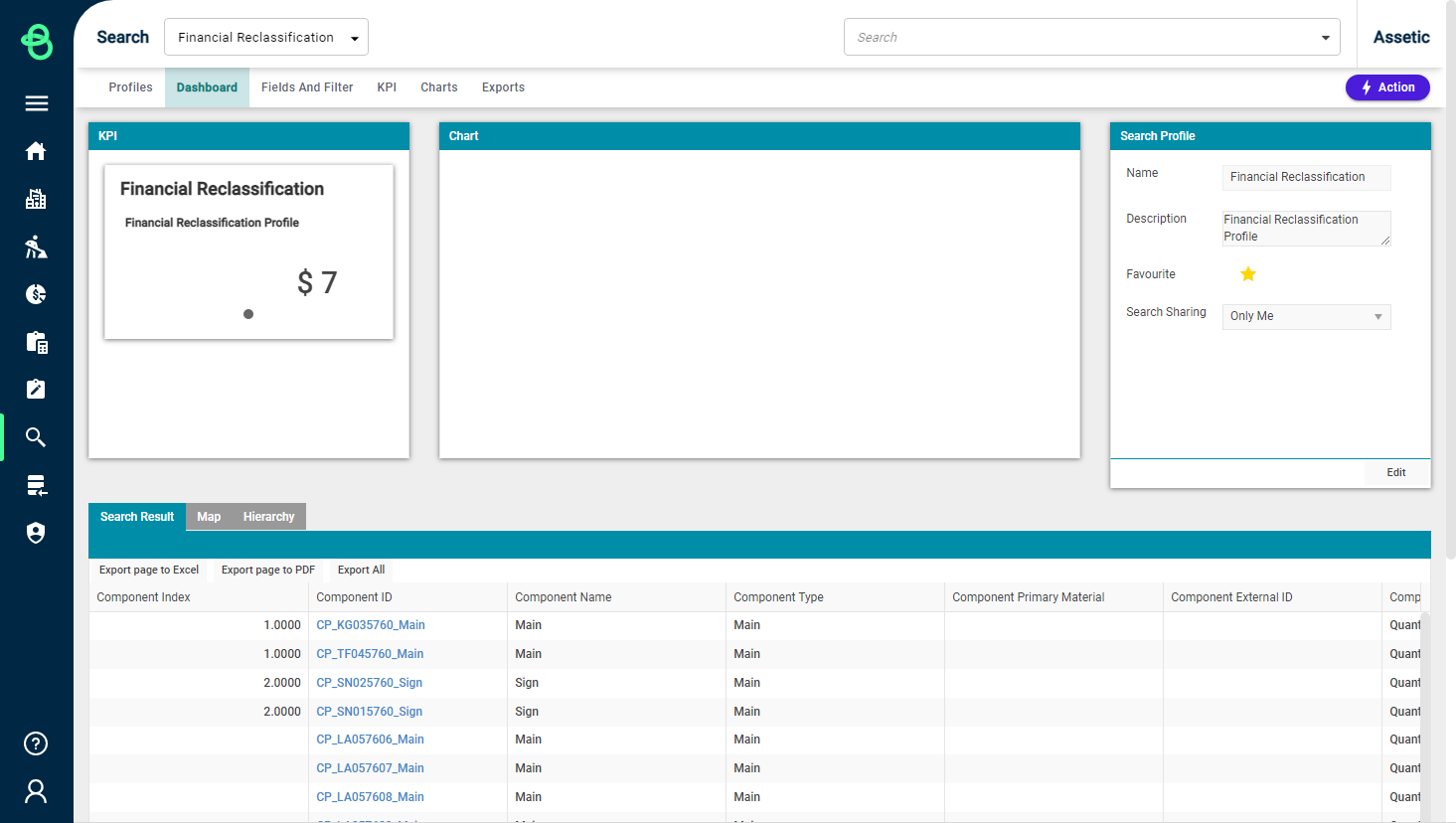
Key functions on the Dashboard page for the currently selected Profile are:
The currently selected Profile name is shown in the Navigation Dropdown.
Fields and Filters, KPIs, Charts, Pivot Grids, and Maps are used to configure reports/widgets for this Profile.
The Exports tab contains downloads of any exports run of the Profile.
The Profile settings, favourite status, and sharing permissions can be changed by clicking 'Edit' in the 'Search Profile' box.
The Hierarchy tab, which is only available for Search Profiles with at least one Grouped Field, allows the search results to be explored as a hierarchy tree.
Select 'Advanced Search' from the Navigation Dropdown to create additional new profiles, or the 'Profiles' tab on the right to return to the list of saved Advanced Search Profiles.
